Redirect Buyers from the Purchase button to WooCommerce Cart
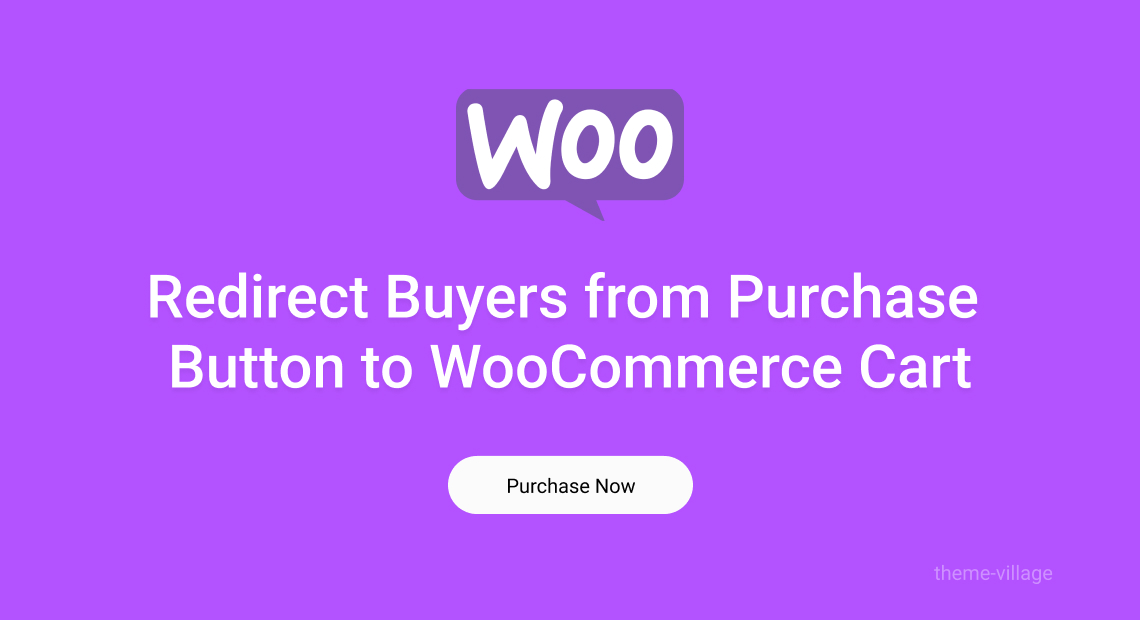
Create a new button on your pricing table that will serve as the “Add to Cart” button.
Using the WooCommerce shortcode, add the shortcode to the button. This shortcode is used to add a product to the cart. The shortcode should include the product ID, which can be found in the WooCommerce product settings.
Add the ?redirect_to=checkout parameter to the end of the shortcode. This parameter will automatically redirect the buyer to the checkout page after they click the “Add to Cart” button.
Test the button to make sure that it is redirecting buyers to the WooCommerce cart correctly.
If you wish to redirect the buyer to the cart page instead of the checkout page, replace the ?redirect_to=checkout with ?redirect_to=cart.
Please keep in mind that this is just an example and you will have to adjust the code to your specific need, the above code is only for demonstration purposes, you can use it as a guide and consult with a developer.
An example of how the code would look like to redirect buyers to the WooCommerce cart from a pricing table button:
<button class="add-to-cart-button">Add to Cart</button>
<!-- Add the WooCommerce shortcode to the button -->
<script>
jQuery(document).ready(function($) {
$('.add-to-cart-button').click(function() {
// Replace '123' with the product ID of your product
var shortcode = '[add_to_cart id="123" redirect_to="cart"]';
eval(shortcode);
});
});
</script>In this example, the shortcode is added to the button, where “123” is the product ID of the product you want to add to the cart. The parameter redirect_to=”cart” will redirect the buyer to the cart page after they click the “Add to Cart” button.
Please note that this is just an example, you will have to adjust the code to your specific needs and make sure you are using the correct product ID and that the redirect destination is correct, you may want to check with a developer if you are not sure.